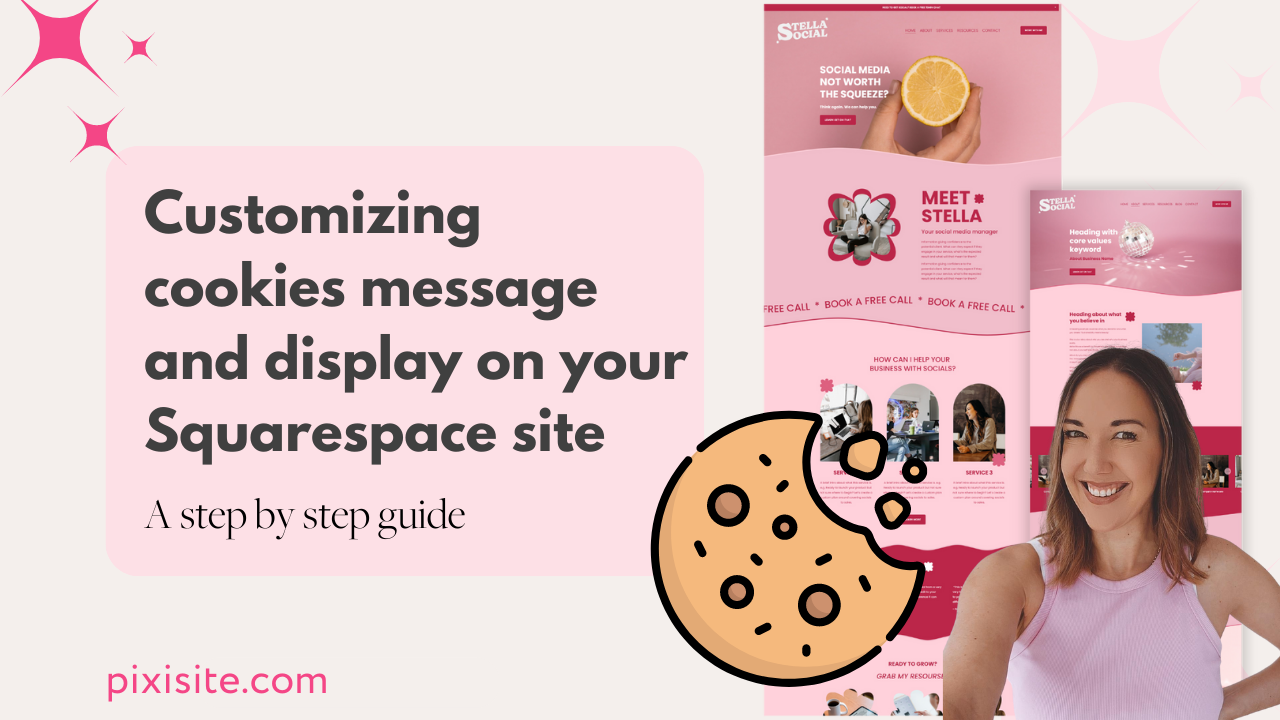Customizing the Cookies Message and Display on your Squarespace site
Discover the icing on the cookie customization cake! Learn how to create delightful and personalized cookie messages on your Squarespace site. Grab a bite…
Customizing cookies message and display on your Squarespace site - A step by step guide
Have you seen the funny or cute cookie messages on people's websites and wondered how to create your own?
Here are step-by-step instructions on how to find cookie settings in Squarespace, change to a banner or pop-up, and customize the text:
1. In the Home Menu, click on "Settings" and then select "Cookies & Visitor Data."
2. In the Cookies & Visitor Data panel, you will find the following options:
a. "Banner" or "Pop-Up" Style: Choose the desired style for your cookie consent display. If you prefer a banner, click on "Banner." If you want a pop-up, click on "Pop-Up."
b. "Customize Text": Click on the "Customize Text" option to modify the default text displayed in the cookie consent banner or pop-up.
3. To customize the text, you will have several fields to edit, including:
a. "Banner or Pop-Up Title": Modify the title text displayed at the top of the consent banner or pop-up.
b. "Banner or Pop-Up Message": Edit the main message text that explains the use of cookies and visitor data.
c. "Button Text": Change the text on the button that users click to accept the use of cookies.
d. "Dismiss Button Text": Customize the text for the button users can click to dismiss the cookie consent banner or pop-up.
4. Once you have made the desired changes to the text, click "Save" to apply the modifications.
Remember to review the changes and preview your Squarespace website to ensure that the cookie consent banner or pop-up appears and functions as expected, with the customized text displaying correctly. Note: The availability and placement of cookie settings may vary slightly depending on the Squarespace version and template you are using.
Like the look of the Stella Social Template or would like to look at some more? All come with a MASSIVE course teaching you all you need to know from customising, to launching, to marketing, and everything you need to have a website that connects and converts!