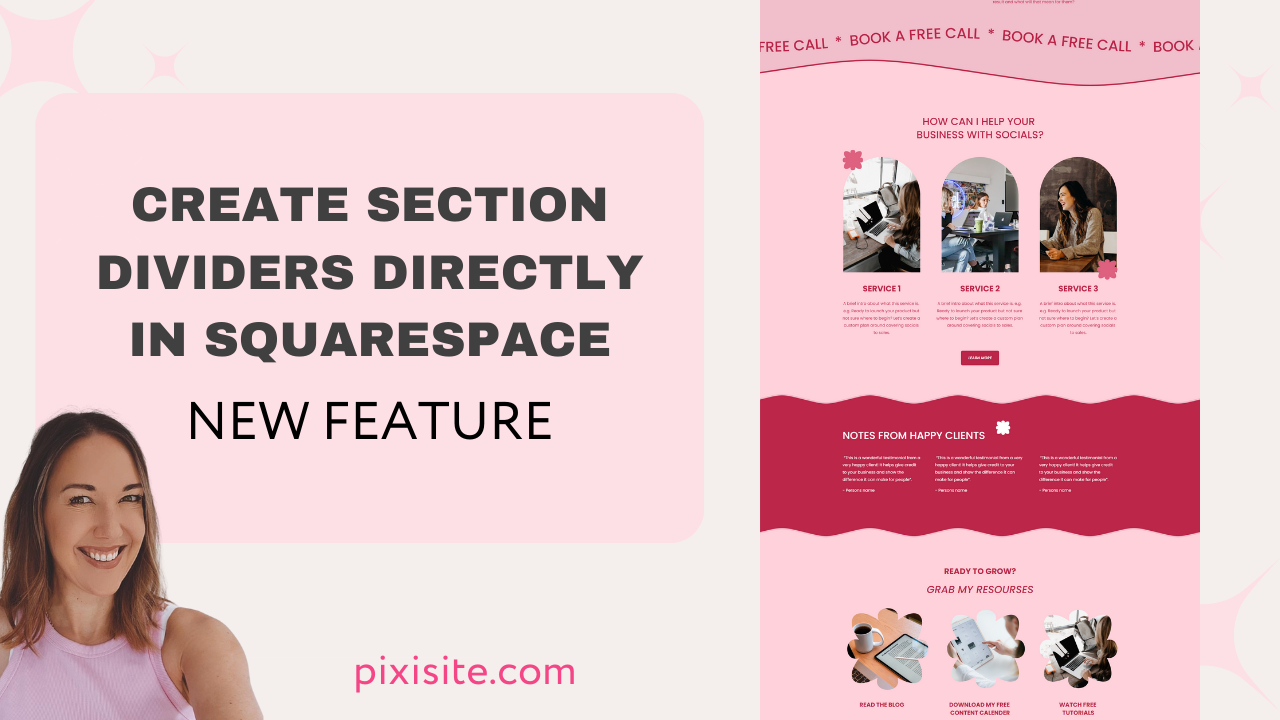Create stylish section dividers directly in Squarespace!
If you're using Squarespace to build your website, you might be wondering how to create stylish section dividers to break up your content and make it more visually appealing. The good news is that Squarespace has a new built-in tool that can create beautiful section dividers directly in the platform.
In this video, I’ll walk you through how to create stylish section dividers in Squarespace.
Step 1: Choose Your Divider Style
The first step to creating stylish section dividers in Squarespace is to choose a style that fits with the look and feel of your website. Squarespace offers several options, including:
Horizontal lines
Dots
Dashes
Wavy lines
Custom images
To access these styles, navigate to the "Design" tab in your Squarespace dashboard and click "Style Editor." From there, select "Blog" or "Page" and scroll down to the "Divider" section. Here, you can choose your divider style and adjust its width, color, and alignment.
Step 2: Add Dividers to Your Content
Once you've chosen your divider style, you can add dividers to your content directly in Squarespace's page or blog editors. To add a divider, simply click the "+" icon to add a new content block and select "Divider" from the dropdown menu. From there, you can choose your divider style and adjust its size and color as needed.