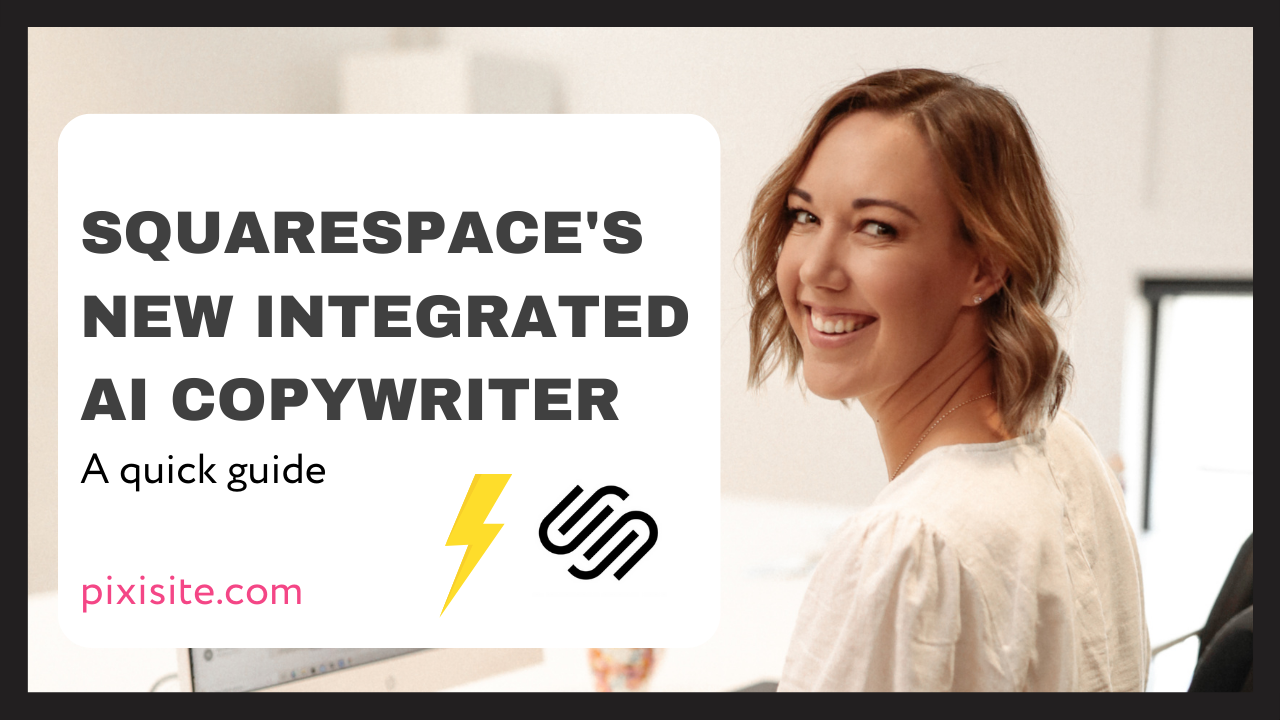Squarespace's New integrated AI Copywriter: A quick guide.
In this quick tutorial, I'll show you how to use Squarespace's new AI copywriter to create your website copy in just a few clicks.
BUT, yes there's a big BUT... there's quite a bit you need to consider before you start relying on it.
I'll guide you through the process step-by-step, from accessing the AI copywriter to generating text for your website.
HOW TO:
1. Log in to your Squarespace account and navigate to the page or section where you want to add copy.
2. Click the "Edit" button to open the page editor.
3. Select the section where you want to add copy, then click the "+" button to add a new content block.
4. From the list of content block types, select "Text".
5. In the text content block, click the "Write" button to open the AI copywriting tool.
6. Select the type of copy you want to generate from the list of options, such as "About Us" or "Product Description".
7. Enter any relevant information or keywords that you want the AI to use in generating the copy.
8. Click the "Generate" button to create a draft of your copy.
9. Review the generated copy and make any necessary edits or revisions.
10. When you're satisfied with the copy, click "Save" to publish it on your website.
Like the look of the template or want to check out the other templates and full course?